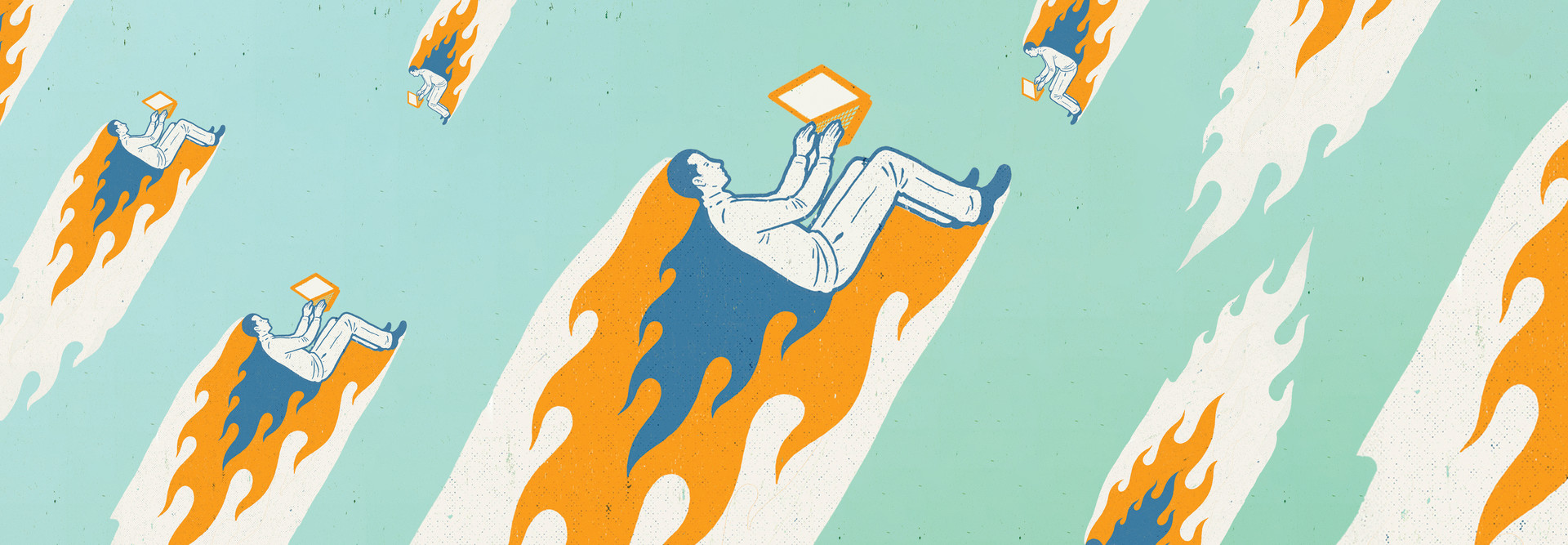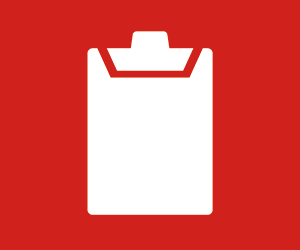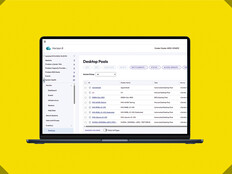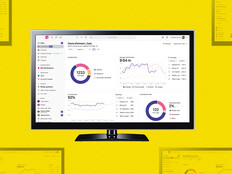Assess Compatibility Prior to a Windows 11 Migration
Before you dive into the migration process, compatibility is your first line of defense. Microsoft has set specific system requirements for Windows 11 — including CPU architecture, RAM, and Trusted Platform Module version — and you must ensure that your endpoints meet these prerequisites.
Step 1: Centralize all hardware and installed software information. If you’re in a large health system, chances are you already have a unified endpoint management tool at your fingertips —such as Microsoft Configuration Manager, Ivanti Unified Endpoint Manager or a number of others — that centralizes the data you need. These tools are invaluable for condensing endpoint information and generating Windows 11 readiness reports.
Step 2: Compile an assessment report. Once you’ve centralized all endpoint data, you must compare hardware and installed software to Microsoft’s Windows 11 system requirements. This is your chance to dig into details, determine where you need upgrades and start budget planning. The report should include endpoints to be addressed prior to a Windows 11 migration and recommended actions to take on those endpoints. This is also the chance to identify mission-critical endpoints that might need extra attention.
Step 3: Consult vendors for mission-critical software. For essential software applications, consult vendors directly to confirm Windows 11 compatibility. Vendors for proprietary or custom-built business applications should be able to advise whether their software will function properly after migration or if patches, updates or other mitigations will be required. Vendor communication can reveal compatibility red flags early in the process, giving you time to make contingency plans.
Compatibility is the cornerstone of your Windows 11 migration strategy. Failing to thoroughly assess compatibility can lead to a host of problems, ranging from minor glitches to major operational disruptions, which could impact patient care.
EXPLORE: Check out the ultimate guide to Windows 11.
Why Performance Monitoring Is Vital to Windows 11 Migration Success
A well-planned testing phase can catch issues that might otherwise disrupt the entire migration process. The key is to make your test scenarios as close to real-world conditions as possible, covering different hardware configurations, user profiles and common tasks.
Step 1: Create a robust test plan that mimics real-world use. Draft a detailed test plan that outlines various scenarios that reflect how your organization operates day to day. Categorize tests into sections such as hardware performance, software compatibility, networking and end-user experience.
Step 2: Select pilot users across departments and roles. Using your HR system or Active Directory, pull a diverse list of users, both clinical and nonclinical, across departments, locations and roles. This will ensure your pilot group represents a wide cross-section of actual use cases. Aim to have at least one pilot user from each department who can test typical tasks and workflows. Broad pilot testing exposes compatibility issues that may impact certain roles disproportionately.