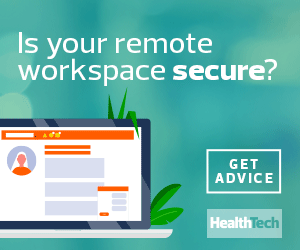3. Excess Applications and Environmental Distractions
Before the call, close all nonessential open programs and stop downloads and backups to conserve processing power and bandwidth, and set up in a quiet room. Mute the microphone after you speak, and try not to talk over people. Consider a headset or an external microphone and camera; the quality is markedly better than most built-in elements.
4. Poor Signal or Too Many Users on the Home Network
Close unnecessary applications and ask others on your network to refrain from high-bandwidth activity. If you’re on a mobile device, go where the signal is stronger. If a choppy connection persists, tell the moderator. Videoconferencing apps auto-adjust depending on bandwidth, so acceptable calls are still possible.
READ MORE: Learn about tools and best practices for a successful remote work setup.
5. Insufficient Video Call Security Measures
Moderators should require meeting passwords, review attendees (even during the call), enable waiting rooms so no one can join before the host and use the lock function so latecomers can’t join. Don’t share meeting links on social media, and train staff to spot signs of suspicious links. Ones ending in .exe, for example, could be malware.