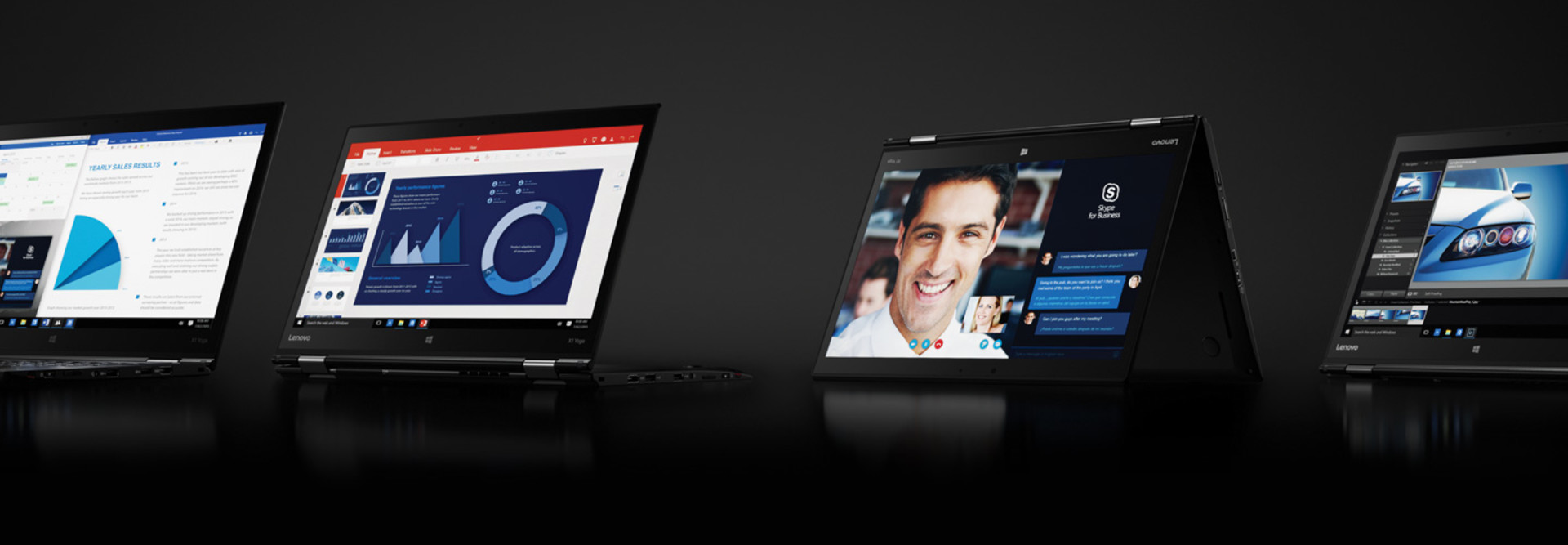Review: The Lenovo ThinkPad X1 Yoga Offers Lightweight Features, Heavyweight Power
Light but powerful, rugged yet flexible, the Lenovo ThinkPad X1 Yoga combines the ultralightweight features of the X1 Carbon with the flexibility of the Yoga series. For healthcare providers constantly on their feet and always on the go, the device is just what the doctor ordered.
The 360-degree hinge allows for three modes: standard laptop, tent, or a tablet display with the keyboard face down. As with Lenovo’s popular Yoga line, the touchpad and keyboard are rendered inoperative at about 180 degrees, and the lift-and-lock keys increasingly retract as the tablet bends toward the tablet mode, until flush with the bezel.
The hinges are tight enough that it doesn’t bounce too much when using the touch screen in laptop mode, although it’s certainly not as stiff as a traditional notebook computer. An active stylus tucks away near the power button and conveniently charges when stowed — particularly useful for clinicians visiting multiple patients. What’s more, a Trusted Platform Module security chip and a fingerprint reader ensure that access to the machine is granted only to those authorized to view and work with sensitive patient information.
Powerful Processing for Providers
A dual-core Intel i7 processor seems almost overpowered for this laptop, but users who keep multiple applications open or clinicians who must access patient data in short order will love it. Boot time with the M.2 512-gigabyte solid-state drive and Windows 10 were incredibly quick, averaging 13.9 seconds from power-on to fully logged in.
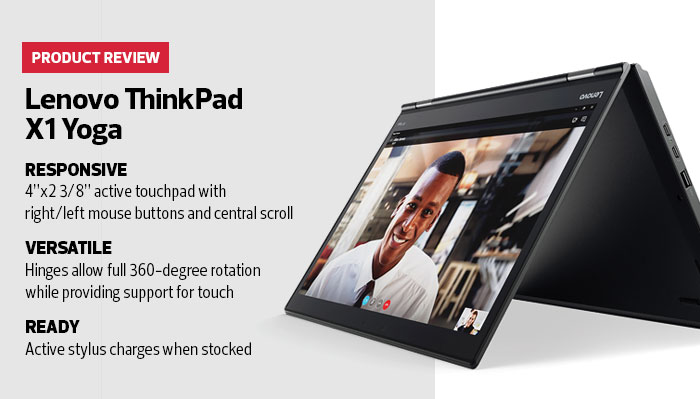
The 1080p video playback on the 14-inch, 2560x1440-pixel IPS WQHD screen feels dreamy, even with the simple built-in Intel HD Graphics 520 chip. Battery longevity was tested using continuous playback of a NASA rocket launch in full 1080p, resulting in an average life of 7 hours, 47 minutes — one of the best I’ve ever seen. Under normal use in an office environment, I was able to get more than 10 hours of battery life, and that can be extended by using the i5 processor option — the right choice for clinicians whose days might last 12 hours or longer.
When the fan is activated, which happens rarely, it is barely audible, with no annoying whir or whine to intrude on conversations with a patient or fellow clinician.
Software Settings Open Up New Ways to Manage
Lenovo Settings software offers a number of hidden configuration gems that X1 Yoga users should know about. Paper Display, a toggle setting within the Display configuration, automatically dims (and yellows) the backlight just a bit whenever text applications, such as Adobe Acrobat Reader DC, are opened. This setting comes in handy for the variety of lighting in which practitioners often find themselves.
While it doesn’t rise to the level of a good e-reader, Paper Display still cuts down on eyestrain quite a bit and is definitely a welcome feature. Similarly, there’s a toggle switch for Dolby Audio that automatically adjusts the X1 Yoga’s audio settings to Music, Gaming, Movie, Voice or Dynamic mode, depending on the application.
Lenovo Companion is a handy admin console that gives users the ability to download and update Lenovo software and firmware, conduct hardware scans to check system health, explore smart tips and find out what’s new in the Lenovo world. There’s also a handy PC Cleanup feature that optimizes temporary files and the browser cache. It also identifies other software, like Google apps, and offers to run update services automatically for those.
Lenovo Settings, which has everything from display brightness to battery display, has a handy toolbar that can be accessed simply by right-clicking on the tray icon without accessing the full application. All of these features help to ensure that the X1 Yoga not only functions well out of the gate, but also years into the future.