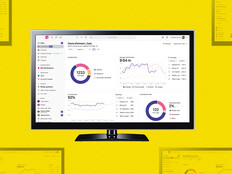1. Stand Up, Sit Down, Repeat
Workers across many industries sit too long, so the ideal remedy for them is to integrate about 15 minutes of standing time per hour. In healthcare environments, however, doctors and nurses may stand for the majority of a shift — which can lead to circulatory issues as well as foot pain and lower extremity pain.
The ideal is to alternate between the two scenarios as often as possible throughout the workday, because even if someone is only able to sit for short periods, there are still long-term health benefits. “We’re designing for a marathon, not a sprint,” says Puleio.
The optimal balance is varying positions, with about 25 percent of the day standing in even intervals throughout the course of a shift. Breaking up the tasks is highly recommended, even if the recommended durations cannot realistically be obtained. Even if someone is able to sit for five minutes, there will still be a health benefit.
DISCOVER: Improve the health and comfort of clinical staff with ergonomic products from Humanscale.
2. Place the Keyboard in a Natural Position
The ideal keyboard position, Puleio says, is a hand-in-lap posture in which the keyboard and mouse are 1.5 inches above the thighs and sloped slightly downward to straighten the wrists. Keyboard supports are often required to achieve this posture. Look for designs that integrate a palm support to lift the palms and straighten the wrists.
Palm supports, however, are not the same as wrist rests — which are often semicircular in design and used at the wrist crease, designs that actually compress the wrist and increase carpel tunnel pressure. Palm supports tend to be sloped toward the keyboard to support the fleshy part of the palm.
The added benefit to the hand-in-lap position is that it brings technology tools closer to the body, so people use the backrest of their chairs. Forward leaning (or trunk flexion), is one of the greatest risk factors for developing lower back pain, so transferring body weight to the back of the chair is key, Puleio says.
3. Adjust Monitors to Optimize Visual Comfort
Neck extension, or the backward tilting of the neck, occurs when a computer monitor is positioned too high. And neck flexion, the forward bending of the neck, occurs when the monitor is positioned too low. If prolonged, both risk factors are linked to chronic neck pain.
Since we naturally look downward 15 degrees, Puleio says, the optimal location for a computer monitor is such that the top line of text is located at or slight below eye level. The majority of the screen should be below eye level to accommodate a natural downward viewing gaze.
READ MORE: Learn why ergonomics matters in healthcare IT design.
4. Consider Lighting Needs and Location
Lighting becomes especially important for people beginning in their mid-40s as their visual system changes due to presbyopia, or the natural hardening of the corneal lens. In fact, those 60 and older require 250 percent more contrast than those in their 20s to view the same documents
A computer monitor emits light, so it’s best viewed in the dark, Puleio says, but screen and paperwork have different light requirements. Overlighting the ambient environment can waste energy and also contribute to visual discomfort for computer users, yet still not provide sufficient proper light for paperwork. For this reason, it’s important to have a controllable task light to reduce eye strain and improve visual comfort.
Also critical is the location of a light source. If the light is above the eyes, it contributes to glare. Light should be positioned between the eyes and the task. Surgeons or dentists, for instance, position a bright light between their eyes and patients, not directly above their eyes. The same strategy is optimal for computer- and paper-based environments.
Brought to you by: